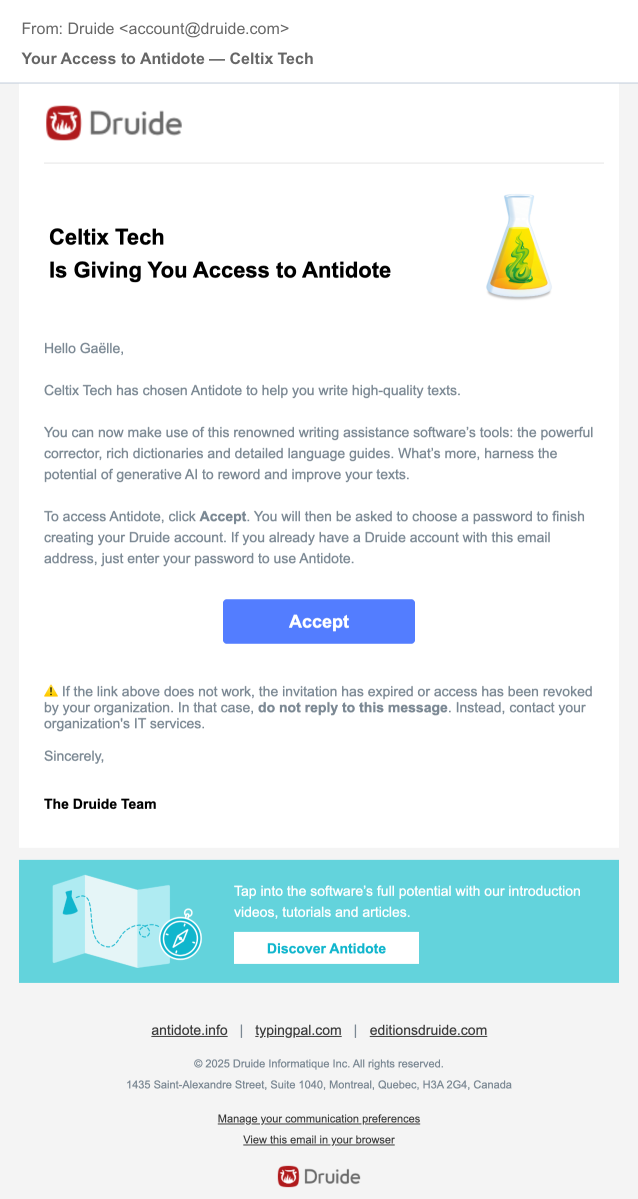Account Creation
Accounts can be created in many ways:
- Manually — This option allows you to add accounts on an individual basis. Enter a user’s first name, last name and email address.
- By invitation — This option allows you to add multiple accounts using users’ email addresses. It’s the best way to create a dozen or so accounts in one go. Invitation messages will be sent immediately.
- By file import (for Antidote Web and Antidote Pro only) — This option allows you to add accounts by importing a list. You can easily create a large number of user accounts at once. Sending the invitation email requires an additional step.
Tip — If your organization has recently acquired Antidote Web or Antidote Pro, read the Deployment in an Organization documentation to learn more about your options.
Manually
If you are an administrator or technician for your organization, you can create an account manually by following these steps:
-
Click the Users tab in the Organization Client Portal.
-
Click the Add users button.
-
Select Create a new user from the drop-down menu.
-
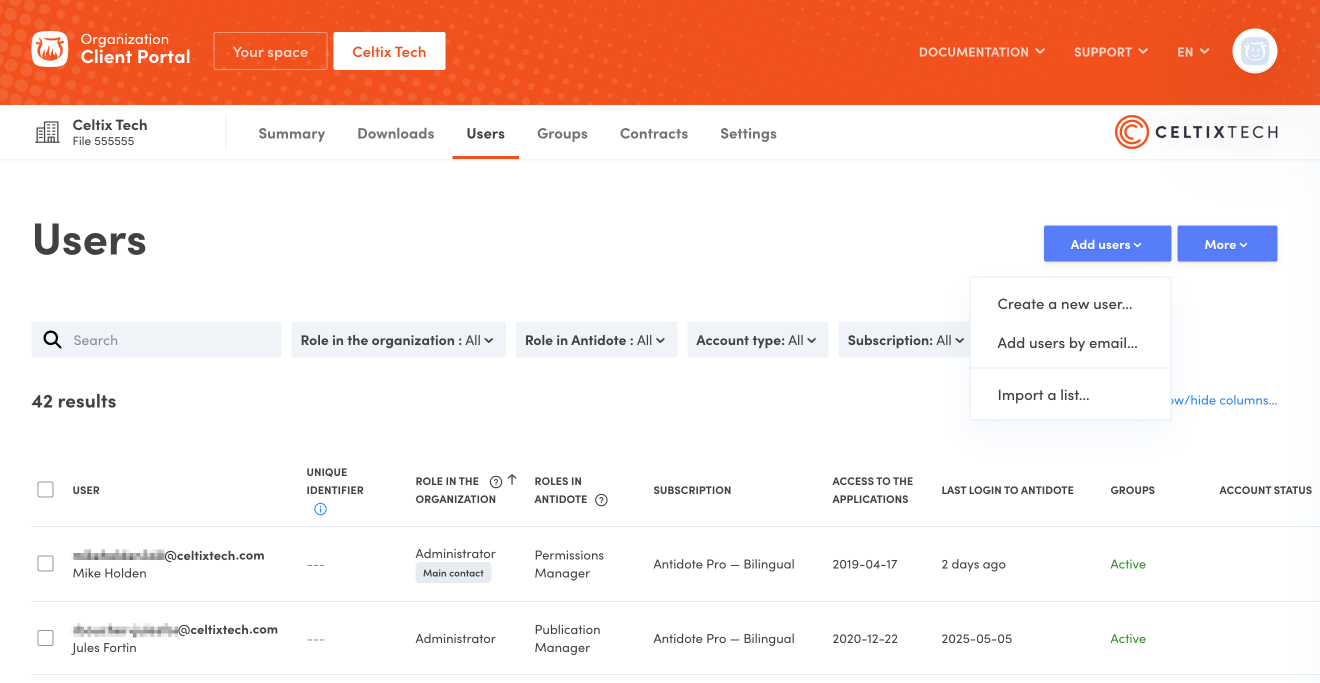 123
123
-
-
Fill out the form, including access to Antidote, if applicable.
-
Tick the checkbox if you want to send an invitation automatically. You can also send an invitation later. (See an example of the email.)
-
Click Add.
-
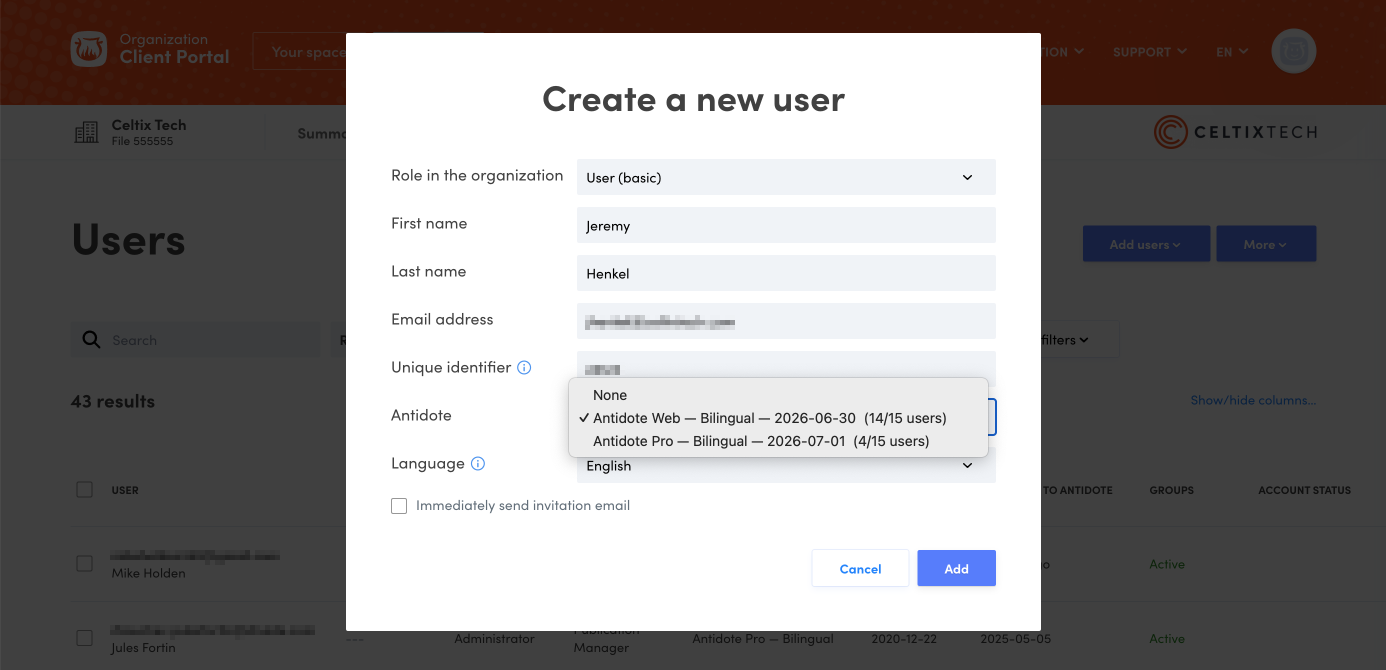 456
456
-
Tip — The optional field Unique Identifier allows you to link the account to an ID of your choosing, such as a permanent code or an employee number. To add this column, click Show/hide columns and check the Unique identifier box.
By Invitation
If you are an administrator or technician for your organization, you can add one or more accounts at once with user emails. Those invited will fill in the missing information themselves. To do this, follow the steps below:
-
Click the Users tab in the Organization Client Portal.
-
Click the Add users button.
-
Select Add users by email from the drop-down menu.
-
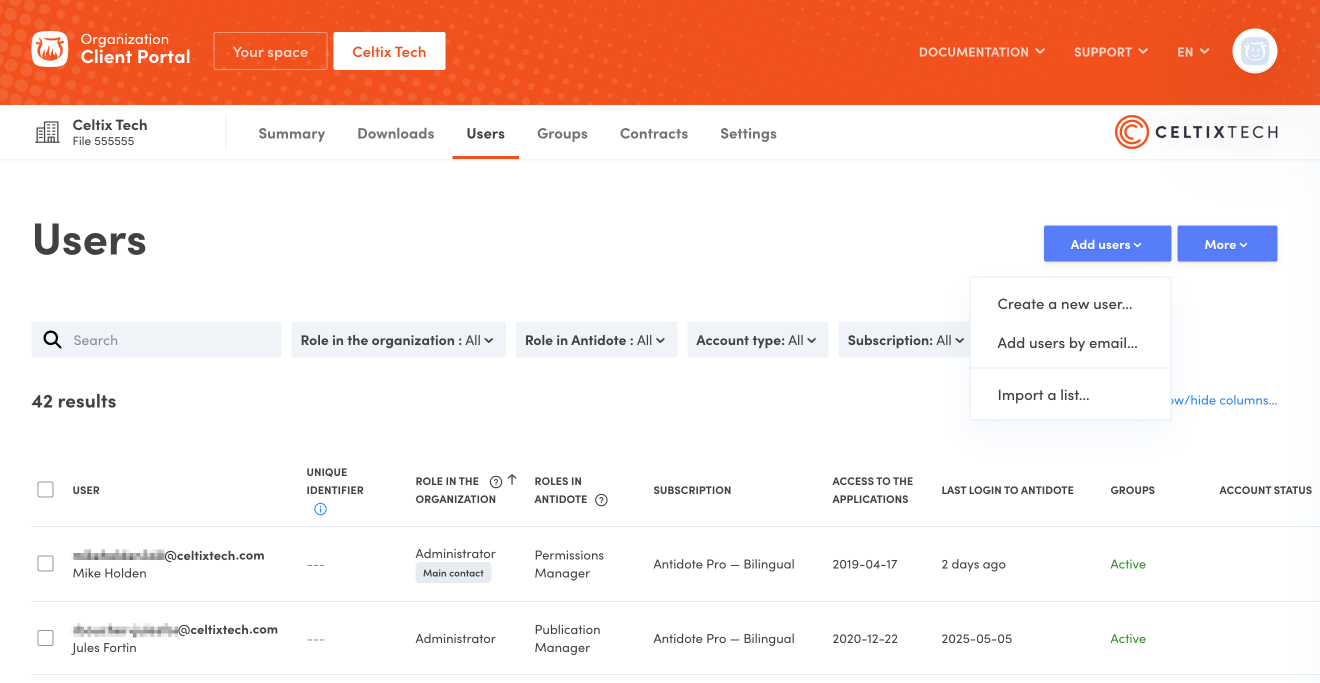 123
123
-
-
Enter the email addresses (separated by commas) of the users you want to invite.
-
Assign users their role, link them to a subscription to give them access to Antidote and set the language associated with their account.
-
Click Invite. The invitation emails will be sent automatically. (See an example of the email.)
-
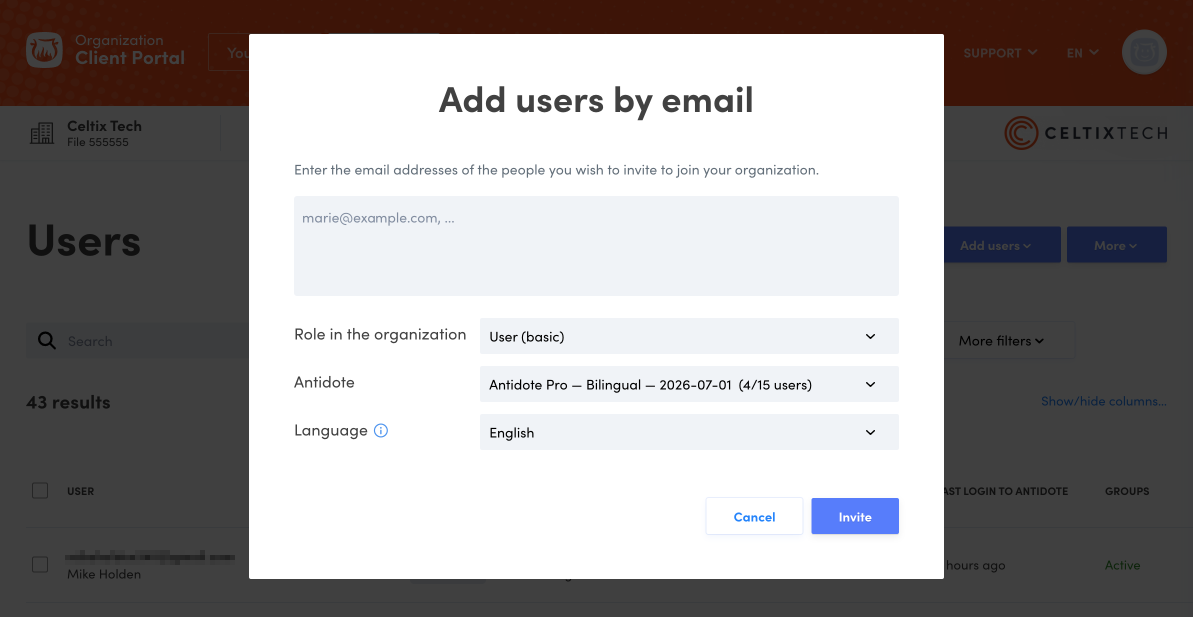 456
456
Tip — To create a large number of accounts by assigning each one a Unique Identifier, we recommend that you import a list.
By File Import
You can create accounts in bulk by importing a list. It is particularly useful for educational institutions or large businesses that need to provide hundreds of users access to Antidote. This function is only offered with Antidote Web and Antidote Pro.
File templates
Begin by downloading the file templates in Excel or CSV format. These can also be accessed by clicking on Add users and selecting Import a list. You can change the order of the columns in the file, but you must not make any changes to the headings; the system uses the name of each column to determine what type of content it holds.
The import file must contain the following column headings:

Fill out the file according to the to the following specifications:
-
Unique identifier (optional) — This field can be used to link the account to a unique identifier, such as a permanent code or employee number. A unique identifier can only be assigned to an organization account and must consist of alphanumeric characters.
-
First Name — This field must consist of alphanumeric characters (50 maximum).
-
Last Name — This field must consist of alphanumeric characters (50 maximum).
-
Email — This field must consist of alphanumeric characters (100 maximum) in the form of a valid email address.
-
Subscription to Antidote Web — If your organization has an Antidote Web subscription, use this field to grant users access according to the following specifications:
Subscription type Value to enter Antidote Web — English englishAntidote Web — French frenchAntidote Web — Bilingual bilingualIf you leave the cell empty or enter an invalid value, the account will be created without access to Antidote Web.
-
Subscription to Antidote Pro — If your organization has an Antidote Pro subscription, use this field to grant users access according to the following specifications:
Subscription type Value to enter Antidote Pro — English englishAntidote Pro — French frenchAntidote Pro — Bilingual bilingualIf you leave the cell empty or enter an invalid value, the account will be created without access to Antidote Pro.
-
Access to the applications — This field must be completed with the Subscription to Antidote Pro field. It is used to designate which applications users have access to according to the following specifications:
Applications Value to enter Antidote 12 Antidote 12Antidote Web Antidote WebAntidote 12 and Antidote Web Antidote Web & Antidote 12If you fill out the previous column to grant Antidote Pro access but leave this cell empty, access to both applications will be granted by default.
-
Language — This field is used to define a user’s language of correspondence according to the following specifications:
enfor English orfrfor French. If the cell is left empty, the language will be set by default to that chosen by the person responsible for the organization. -
Role — This field is used to define which role in the organization a user is assigned according to the following specifications:
administrator,technician,supervisororuser. If the cell is left empty, the default value user will be assigned. -
Groups — This field is used to add the user to one or more groups. If you enter the name of a group that does not exist in the system, a new group will be created. The name of a group can contain a maximum of 200 alphanumeric characters. To add a user to multiple groups, list the groups using a comma as a seperator. If the name of a group includes a comma, add a backslash (“\”) in front of this comma (The white, red and blue => The white\, red and blue).
-
Remove? and Delete? — These fields are used to edit the list of users as part of an update by import. Leave these cells empty or enter
nowhen creating new user accounts.
Importing a list
Once your import file is ready, go to the Users tab in your Organization Client Portal and follow the steps below to upload your data.
- Click Add users.
- Select Import a list from the drop-down menu.
- Click Choose a file and select your list.
- Click Process the data to begin importing.
You will receive an automated email letting you know if the import was successful once the data has been processed. If your list is very short, this report may be accessible directly in the Client Portal interface within a few seconds. Once the import is finished, you must send invitations.
Sending invitations
If you are an administrator or technician for your organization, you can send users an invitation email allowing them to access the Client Portal and its products and subscriptions.
Follow these simple steps to send invitations immediately:
- Click the Users tab in the Organization Client Portal.
- Tick the checkboxes next to the names of the users to whom you want to send an invitation. Use the search field or the filters to find and select users more easily.
- Click the More button.
- Select Send invitation email from the drop-down menu.
-
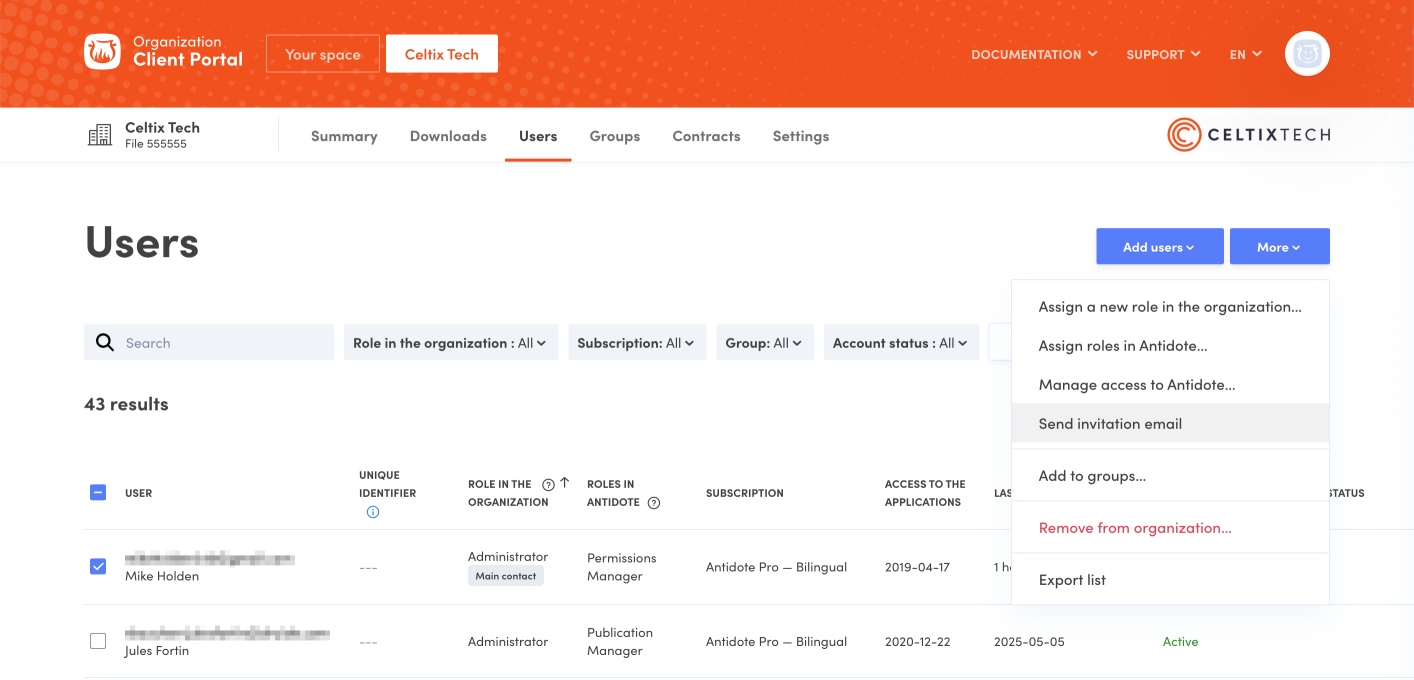 1234
1234
Here is an example of the invitation email users will receive.