Domain Names
An organization can create organization accounts, which only it controls, by registering all the domain names and subdomains used in its email addresses with Druide.
The domain or subdomain in an email address is the part that comes after the “@” symbol.
Example — Employee email addresses at Celtix Tech usually follow the firstname.lastname@celtixtech.com format. The domain that needs to be registered with Druide is celtixtech.com. The company also uses the subdomains service.celtixtech.com and it.celtixtech.com in certain email addresses (for example, administrator@service.celtixtech.com). These two subdomains also need to be registered with Druide.
Registering a domain name
If you are an organization’s administrator or technician, you can add a domain name by following the steps below:
- Open the Settings tab in your Organization Client Portal (A).
- Select Domain Names from the list of sections (B).
- Click Add (C).
- Enter the domain name, including the subdomain if necessary, and click Save.
-
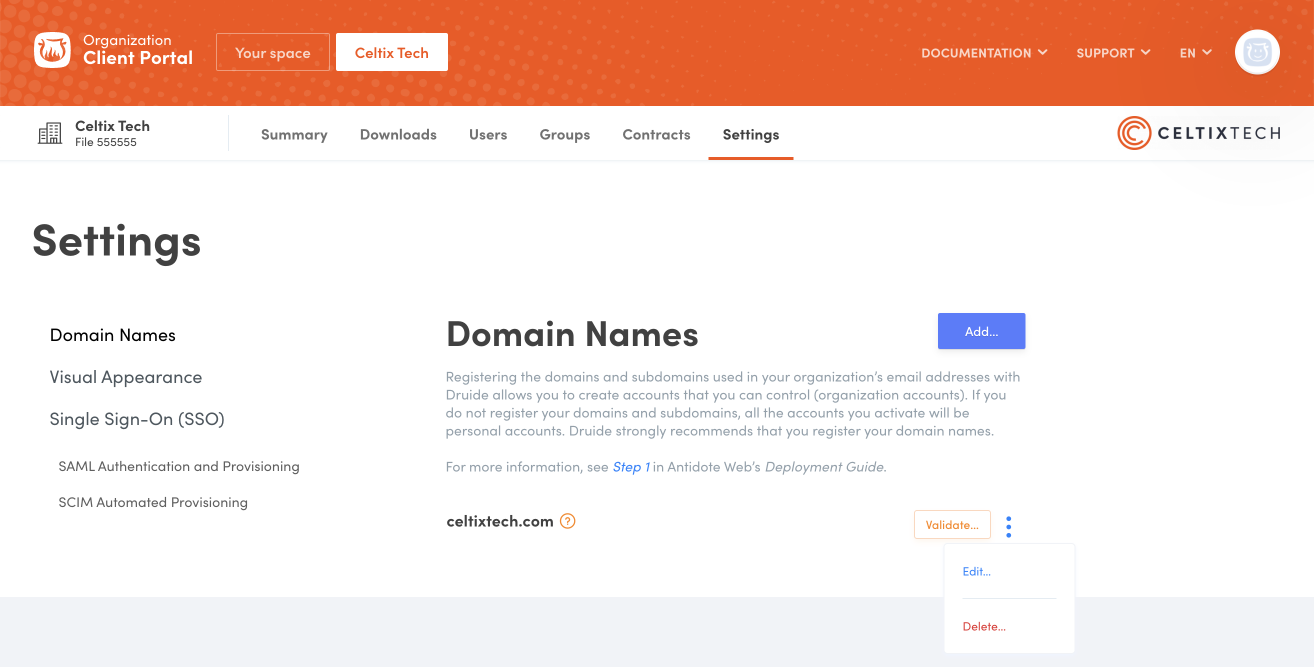 ABCD
ABCD
The instructions below will appear on the screen; follow them to verify the domain name.
Step 1 — Access your DNS records
- Log into your domain host account.
- You can access your domain’s DNS records on a page that is usually called either DNS Management, Name Server Management, Control Panel or Advanced Settings.
- Select the option to add a record.
Step 2 — Register the verification code
- Choose to add a TXT record.
- In the Name/Host/Alias field, enter
@or leave the field blank. Your host might ask you to give your domain name in this field. If need be, consult your other DNS records to see what you should enter.- In the TTL value field (Time-to-Live), enter
86400or leave the default value.- Copy the validation code from the instructions displayed in the Client Portal and paste it in the Value/Answer/Destination field.
- Save the record. If you are shown a warning message about changing your DNS settings, ignore it. A new TXT record will not affect your website or your DNS settings.
Once you have completed these steps, click Validate.
Note — If you can’t find the location of your DNS records, contact your website’s hosting provider.
Actions button
Every domain name has an actions button, consisting of three vertical dots (D), that allows you to Edit or Delete a domain name. The domain name will need to be verified again after you modify it.