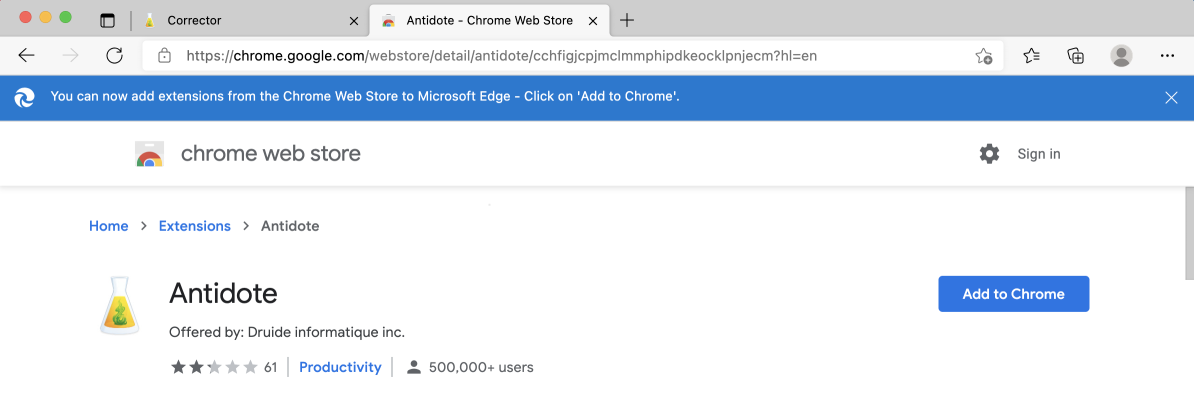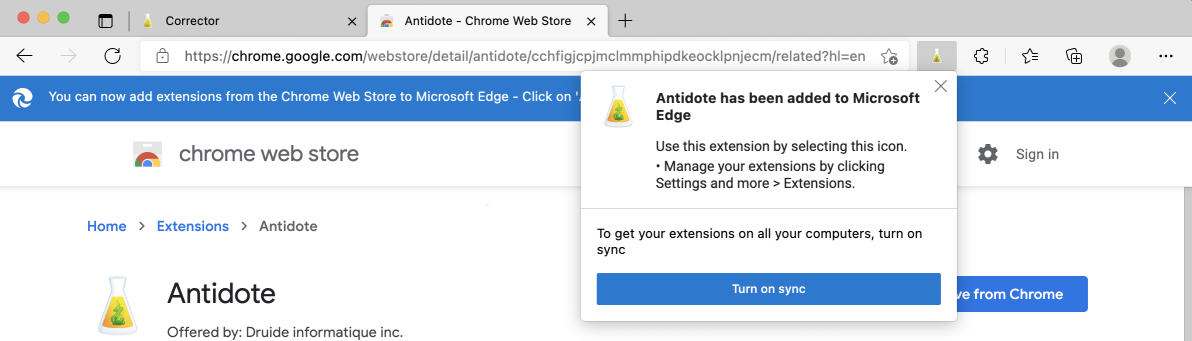Microsoft Edge
Follow these steps to add the Antidote connector to Microsoft Edge, on Windows or on Mac.
Step 1

Open Antidote Web in a new window and log in, if you haven’t done so already.
Step 2
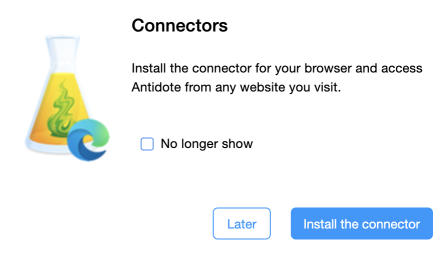
A pop-up window asks you to add the connector.
Click Install the connector.
If the pop-up window doesn’t appear, click the icon (1) in the vertical panel, then Add (2).
-
 12
12
Step 3
Chrome Web Store opens in a new window and shows the connector (here called an “extension”). Click Add to Chrome then Add extension.
That’s it! A confirmation window tells you that the connector has been added. The Antidote flask now appears in your browser’s toolbar.
Previous
Firefox
Next
Safari