Word
Particularities
- Antidote handles text formatting (bold, italic, etc.) in Word, but you may notice a slight delay during the corrector’s analysis as a result.
Antidote Menu
If you haven’t already done so, add the Antidote Connector for Word, Excel, PowerPoint and OneNote.
Select the text you want to correct or the word you want to look up, then do the following:
- Click the Antidote tab.
- Select the Antidote tool you want to use.
All the changes you make to the text in the corrector are automatically applied to the original document. No need to copy-paste!
Important — Keep the Antidote panel on the right open. It is essential for maintaining communication between the two applications. You can also use the buttons in the panel to access Antidote’s tools.
-
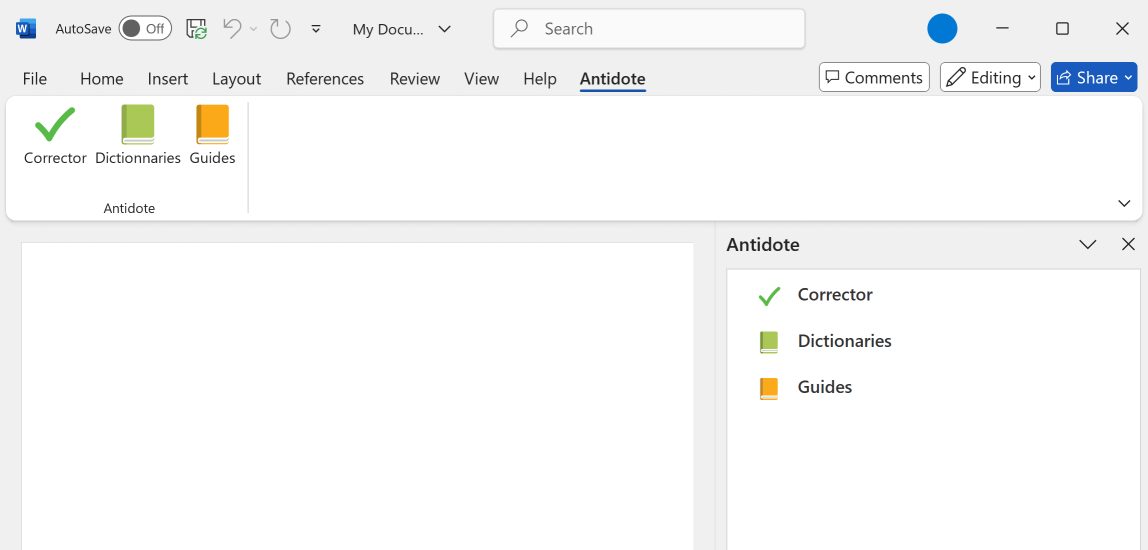 12
12
The Antidote Agent is represented by a flask icon in the system tray next to the clock, near the bottom right corner of your screen. You may need to click the chevron to display all the icons in the notification area. Right-click the flask icon to open the menu and access all Antidote’s resources and more.
Tip — Pin the flask icon for easy access! To do so, click the chevron , then drag and drop the flask icon to the notification area.
To correct a passage or to look up a word: You can use this menu to launch Antidote from any application you are writing in. If Antidote integrates with the software in question, any changes you make in the corrector will be applied automatically to the source text. Otherwise, you need to copy the corrected text and paste it back into the original document. There’s only one connector to add for Word, Excel, PowerPoint and OneNote, whether you use the desktop or the web apps. Unless the connector was added through synchronization, you must add it to each app. You will only need to do this once.Antidote Agent
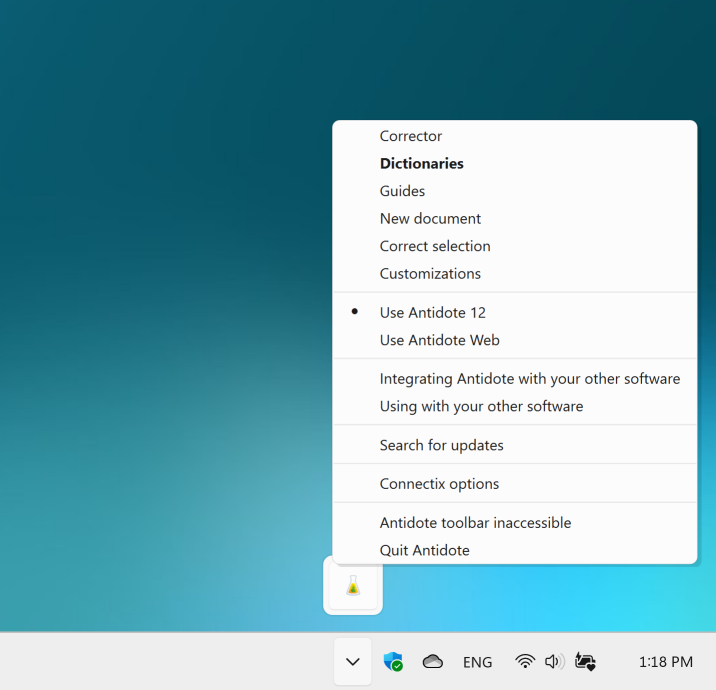
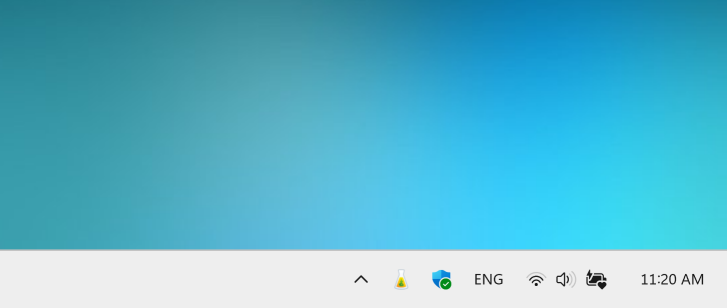
Adding the Antidote Connector for Word, Excel, PowerPoint and OneNote
-
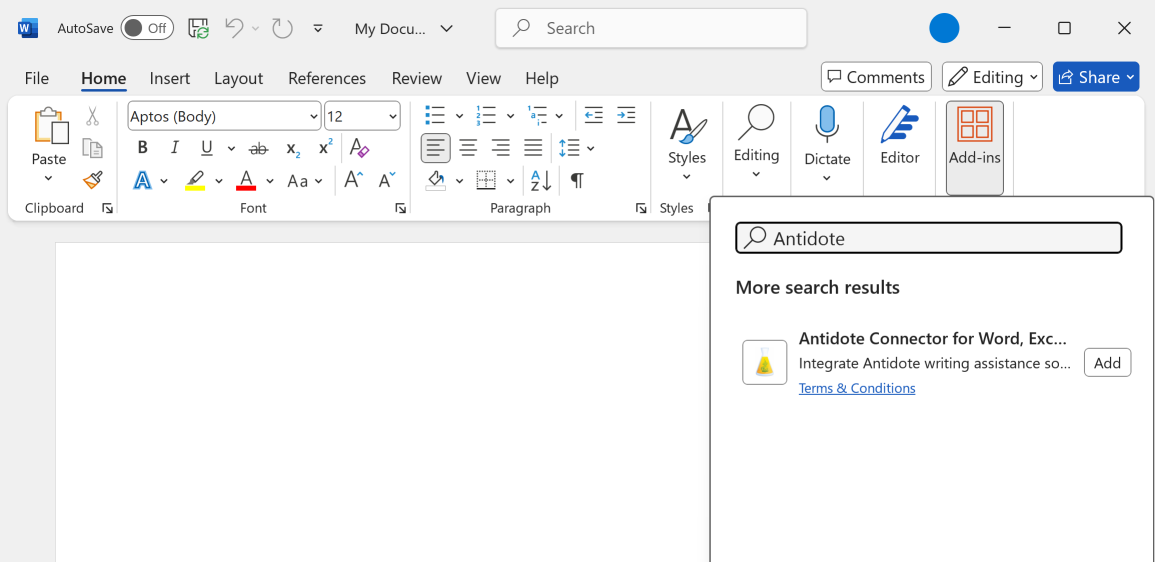 1234
1234