Excel for the Web
Particularities
You can use Antidote in Excel the following ways:
- To correct the entire sheet, including any comments and charts, select an empty cell.
- To only correct the selection, select cells that are not empty.
- To correct the chart’s titles and axis labels, select a chart.
After selecting the element(s) you want to correct, launch the corrector from Antidote’s menu.
- You cannot run Antidote while you are editing a cell.
- Cells containing numerical data are ignored.
- There may be a synchronization delay with Microsoft’s web application before your text appears in the corrector window.
- Only documents in .xslx format are compatible.
Antidote Menu
If you haven’t already done so, add the Antidote Connector for Word, Excel, PowerPoint and OneNote.
Select the text you want to correct or the word you want to look up, then do the following:
- Click the Antidote tab.
- Select the Antidote tool you want to use.
All the changes you make to the text in the corrector are automatically applied to the original document. No need to copy-paste!
Important — Keep the Antidote panel on the right open. It is essential for maintaining communication between the two applications. You can also use the buttons in the panel to access Antidote’s tools.
-
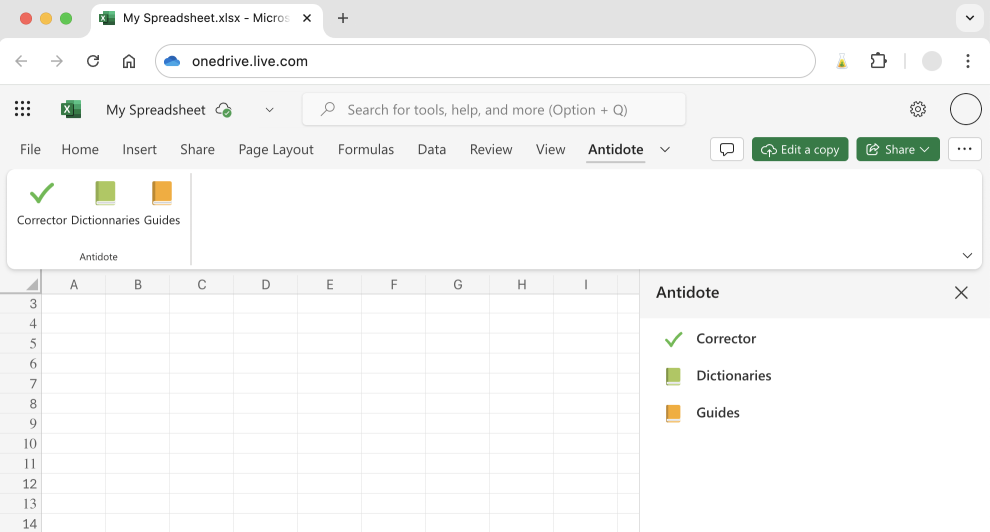 12
12
Adding the Antidote Connector for Word, Excel, PowerPoint and OneNote
There’s only one connector to add for Word, Excel, PowerPoint and OneNote, whether you use the desktop or the web apps. Unless the connector was added through synchronization, you must add it to each app. You will only need to do this once.
- Go to the Home tab.
- Click the Add-ins icon .
- Enter Antidote in the search bar.
- Click the Add button next to the Antidote Connector.
-
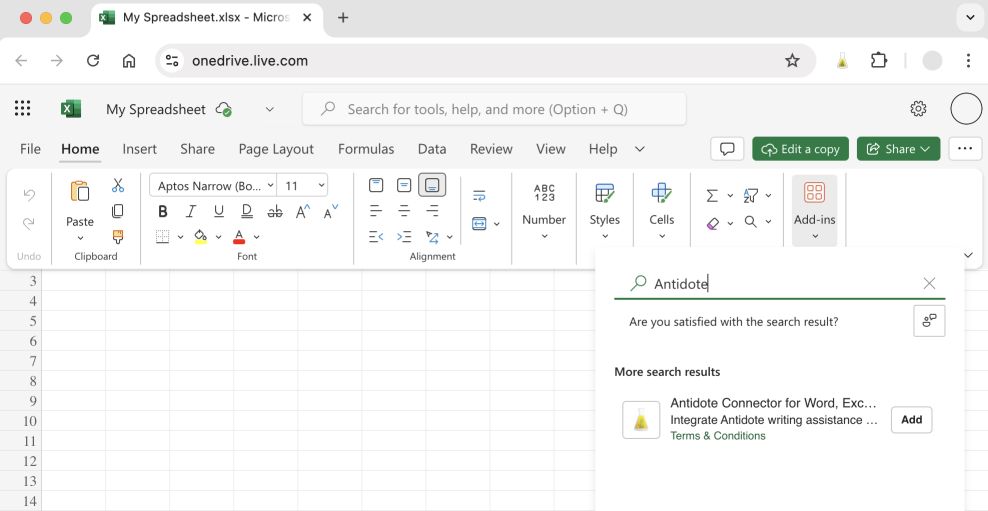 1234
1234