Presets
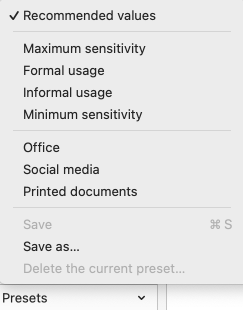
The presets allow you to promptly switch from one settings configuration to another. They let you adjust dozens of settings across a number of panels with a single click.
If you normally write emails where an informal tone is appropriate, you might choose a less restrictive combination of settings: Informal usage. When you have an important letter to write and want stricter settings, you would likely select Formal usage or Maximum sensitivity. Once you have finished correcting your writing, the presets menu lets you easily return to your regular settings. When a preset is active, a check mark appears beside it in the menu.
Spelling and grammar errors are always flagged, regardless of the preset selected.
You can access the presets by opening the Presets menu in the bottom-left corner of the settings.
You can also access the presets from the corrector by clicking the settings icon in the toolbar. For more details, consult the Adjusting sensitivity section of the Corrector chapter.
Choose from the following presets:
Recommended values
Antidote adjusts all settings to the recommended values.
Maximum sensitivity
Antidote adjusts all relevant language and typographic settings to their maximum level.
Formal usage
Antidote adjusts all relevant language settings to ensure the thorough correction of word usage, syntax, punctuation, capitalization and possible lexical confusion. Typographic settings are similarly adjusted for fine-grained verification based on the recommended usage for your language variety.
Informal usage
Antidote adjusts all relevant language settings to allow for correction that is less strict and disables the settings linked to alerts. Antidote will also disable most of the settings related to typography, so only obvious typographical errors (e.g. two spaces between words) are flagged.
Minimum sensitivity
Antidote adjusts all relevant language and typographic settings to their minimum level.