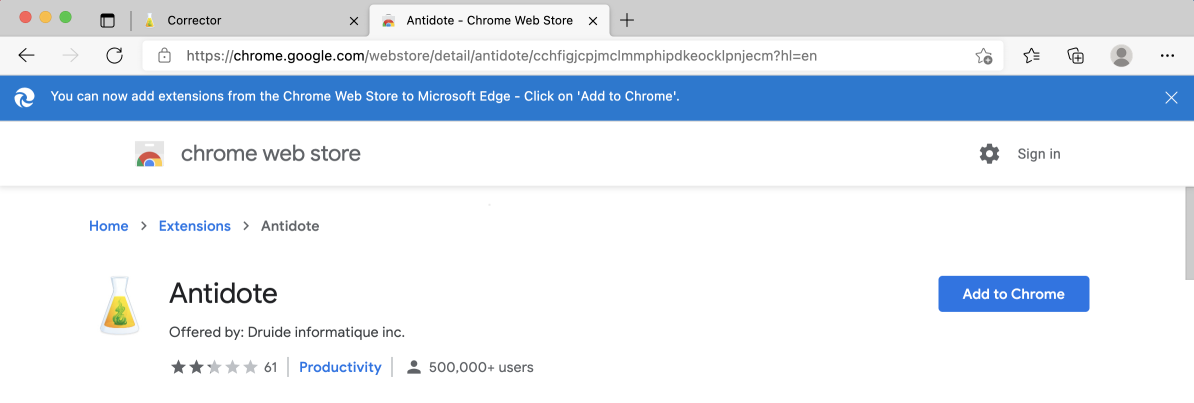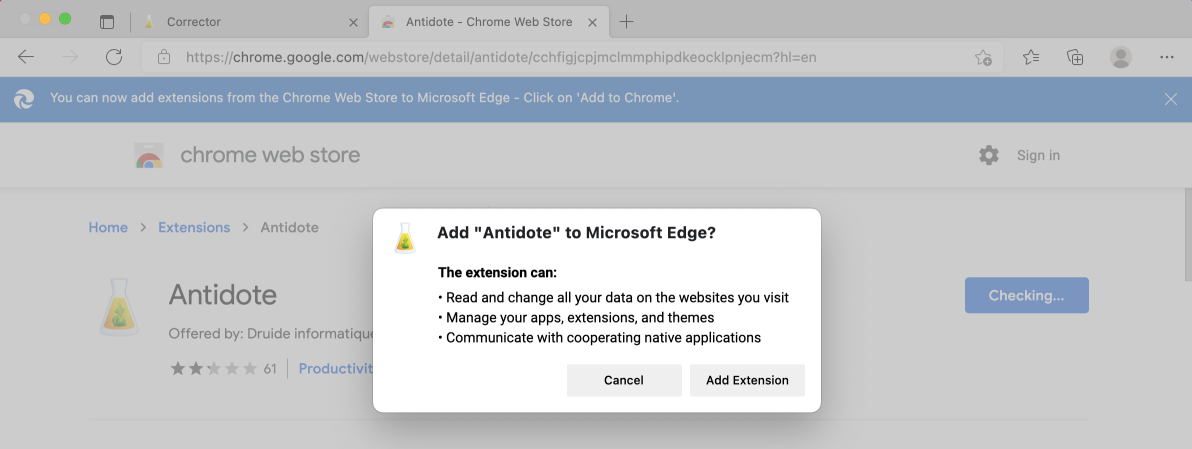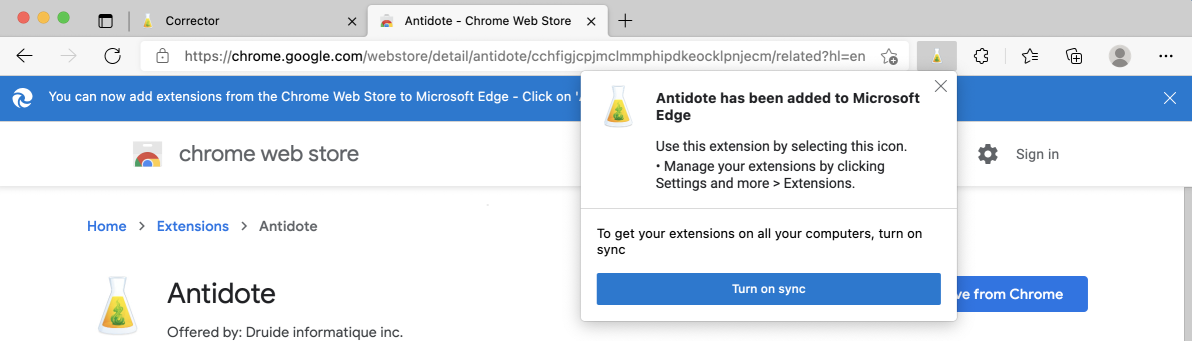Microsoft Edge
Follow these steps to add the Antidote Connector to Microsoft Edge, on Windows or on Mac.
Step 1

Open Antidote Web in a new window and log in, if you haven’t done so already.
Step 2
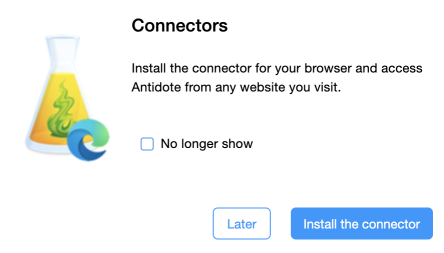
A pop-up window asks you to add the connector.
Click Install the connector.
If the pop-up window doesn’t appear, click the icon (1) in the vertical panel, then Add (2).
-
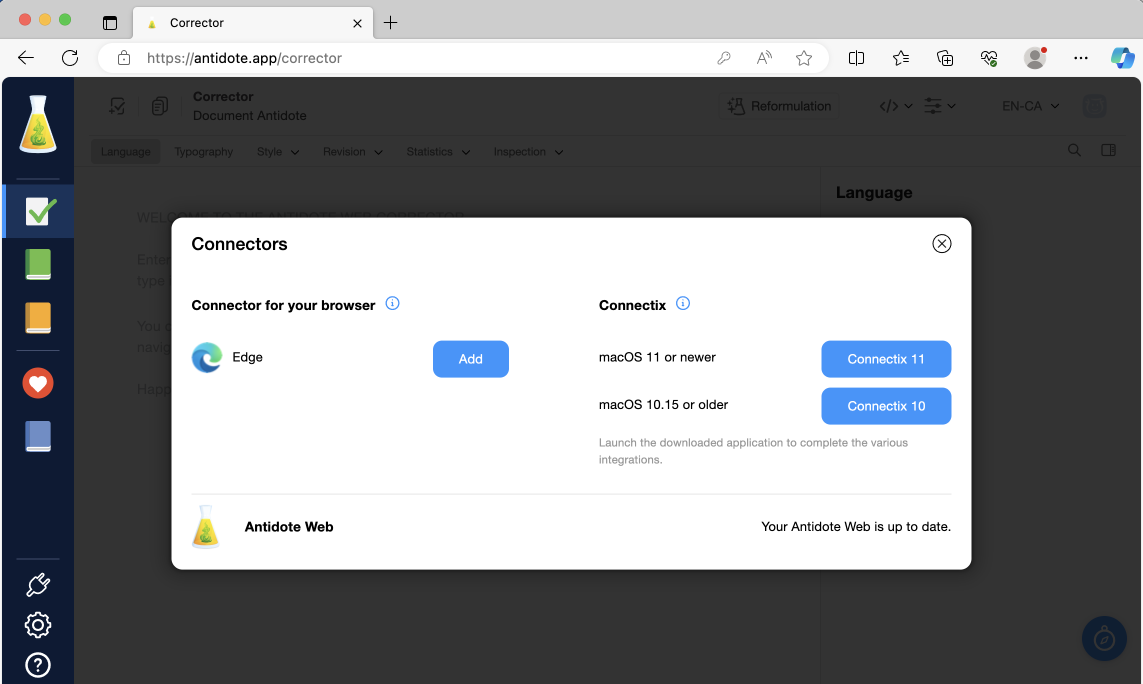 12
12
Step 3
Chrome Web Store opens in a new window and shows the connector (here called an “extension”). Click Add to Chrome then Add extension.
That’s it! A confirmation window tells you that the connector has been added. The Antidote flask now appears in your browser’s toolbar.
That’s it! Now, find out how to run Antidote in Edge on Windows or on Mac.
Previous
Firefox
Next
Safari