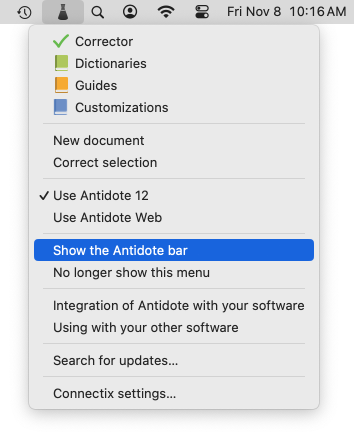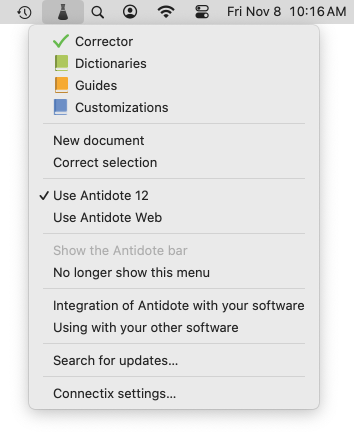BBEdit
Antidote Agent
The Antidote Agent is represented by a monochrome flask icon in the menu bar, near the top right corner of your screen. Click the icon to open a menu from which you can access all Antidote’s resources and more.
To correct a passage or to look up a word:
- Select the text.
- Click the Antidote Agent icon.
- Select the resource you want to use from the menu.
You can use this menu to launch Antidote from any application you are writing in. If Antidote integrates with the software in question, any changes you make in the corrector will be applied automatically to the source text. Otherwise, you need to copy the corrected text and paste it back into the original document.
You will see a flask icon with an exclamation point if the Antidote Agent is not functioning properly. Click the icon and select Quit from the bottom of the menu, then reopen the Connectix utility from the Applications folder.
Antidote Toolbar
You can access all Antidote’s resources from the toolbar, including specific dictionaries and guides by clicking the chevron beside the corresponding resource icon and selecting from the options in the menu.
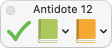
The toolbar floats above your screen. Click and drag the title to move it around.
If you close the toolbar, you can restore it by clicking the Antidote Agent and selecting Show the Antidote bar.